Latest Hidden Keychain Audio Recorder Spy Necklace Recording Device 32GB – 12 Hours
Features:
- Recording/Save
Without headphones, long press the M button, and the red light will go on. After 3 quick flashes, the red light will go off to start recording of Hidden Keychain Audio Recorder. At the end of the recording, long press the M button again. At this time, the blue light flashes for 3 times before saving and shutting down.
* Note: during recording, there is no sound or light. Do not connect to the computer, or you will lose the file while you are recording. Check whether the machine is in a recording state. In any case, click the M button, and the red light flashes, proving that the machine is recording.
- MP3 playback/Audio playback
Play: plug in the earphone, long press the M button, and let go when the blue light is on, then the machine turns on and plays MP3 automatically.
During the playback in Hidden Keychain Audio Recorder, long press the play/pause button (button position as shown in the picture above) on the wire-controlled earphone and let go after the purple light flash to switch between music play/recording play. (Blue light slow flash for playing MP3/red light slow flash for playing recording file)
* Note 1: The headphone socket of the recording pen has a card slot. When the headphone is connected to the recording pen, they must be inserted into place. * Note 2: If the red and blue lights flash alternately when you plug in your earphone and start playing MP3 or sound recording, it will prove that the recorder does not have MP3 songs or recording files.
- Voice Activated Recording
(When earphones are unplugged) Hold the power button until the red light starts flashing. The red light will flash three times, then the device will start recording. Double-click the power button and the purple light flashes once. Purple light flashes three times, the device will enter voice-activated mode.
Note: To check if the device is in voice-activated mode, press the power button once. If blue light flashes, the device is in voice-activated mode.
- Deleting Files
Plug in earphones. When recordings/music are playing, double-click the “play/pause” button on the earphones to enter deleting mode (purple light flashes). Click “+” or “-” on earphones to confirm deleting the recording/music you are listening to.
Note: The device will delete the current recording or music that you are listening to.
- Volume adjustment / Track switching1. When playing music/recording file, long press the ‘+’/’ – ‘key (purple light flash) to add or subtract volume.
2. When playing music/recording file, click ‘+’/’ – ‘key to switch tracks. - Pause/fast forward and fast rewind
Play/Pause: When playing music/recording file, click the play/pause button, and
then enter the pause state (the purple light last long at this time). Click again to
return to play.
Fast forward and fast rewind: when playing music/recording file, click the
play/pause button to enter the pause state. At this time, long press the ‘-‘ key to
fast forward (purple light flash), and long press the ‘t’ key to fast rewind.
(purple flash)
Note: The machine will shut down automatically 3 minutes after suspension without any operation.
- Time Synchronization
When the machine is turned off, insert the data cable into the computer to find the disk, open the synchronization tool, click ok, and then disconnect the data cable to complete time synchronization.
- Charging
Connect the computer or the power adapter with the data cable, the red light will flash slowly, and the blue light will stay on when it is fully charged. When the blue light comes on, it can be charged ‘for another hour, which makes the battery more powerful. (When the light is turned on, the red light flashes once or there is no response, indicating that the battery is out of power. At this time, the battery needs to be charged before it can work.)
Note: the recording pen should be charged or when the U disk is used, it is better to let the recording pen operate under the state of shutdown.
- Connecting Computer
Due to different computer operating system compatibility, in order to better transfer data, when connecting to the computer, please connect the recording pen through the data cable first, and then connect to the computer through the USB plug.
- Troubleshooting1. The recording pen cannot work properly
Due to the occasional crash of the recording pen system software, it can be connected to the computer (the data cable is connected to the recording pen first, and then to the computer). At this time, the mobile hard disk drive will appear on my computer. Select the mobile hard disk drive, right-click, and select format. After formatting, restore to factory Settings. Most faults can be eliminated at this time.
Note: After restoring to factory Settings, the files in the recording pen will be lost. You need to make a backup before formatting and copying the files to the computer or other storage.
- The recording pen is connected to the computer, but the computer doesn’t respond
First, check whether the USB port of the data cable is loose from the computer, and then check whether the data cable and recording pen are fastened in place. If your computer still doesn’t have a removable drive, try switching computers again. Some computers cannot read the disk due to the drive and setup of the computer system.
If you can’t read the disk after changing the computer, please contact customer service.
Safe operation Guide
- It is strictly forbidden to contact any liquid, not immerse the product in water or wet it, and not use the product in a rainy or wet environment. Corrosion reaction may occur after contacting water inside the product, which may cause the battery to be natural or even explode.
- If a fire occurs, please use water, water mist, sand, fire\ blanket, dry powder, and carbon dioxide extinguisher to extinguish the fire immediately.
- Please use a product in an environment between 0 ‘C and 40 ‘C.
- It is forbidden to disassemble the product in any way. If the battery is punctured during the disassembly, it will cause the leakage of liquid in the battery interior, even causing fire and explosion. Do not replace the battery without permission. If the battery is replaced improperly, it will be dangerous to explode. Only the same type or equivalent type of battery can be used under the operation of professional technicians To replace.
- It is forbidden to impact, roll or empty the product of the machine. Do not place heavy objects on the product.
6. Do not place the product near the heat source or in a hot day car, and do not store the product in an environment of more than 60 °C. Claims of toxic or harmful! Substances or element
Specifications:
| Product Code | SW-AD-neck16 |
| Design | Small and elegant design, compact format, can be attached to keychain or necklace |
| Audio format | – .WAV |
| Voice Activated Sensor | Built-In |
| Voice-activated | – Configurable voice-activated sensor |
| Recording while Charging | Yes |
| Recording quality | – Select-able 32, 64, 192, 384 up to 50ft |
| Built-in memory | 32GB, 2400 hours at 32kbps |
| Time Stamp on Recordings | Yes |
| Battery | – rechargeable 100mAh/24 hours at 32kbps |
| Operating system | -Windows XP/7/8/10, MacOS |
| Dimensions | 4.5×1.6cm |
| Weight | 16g |
| Package | 1x Main Unit
1x Charging Cable 1x 3.5mm audio cable 1x User Manual 1x Metal ring |
Video Description
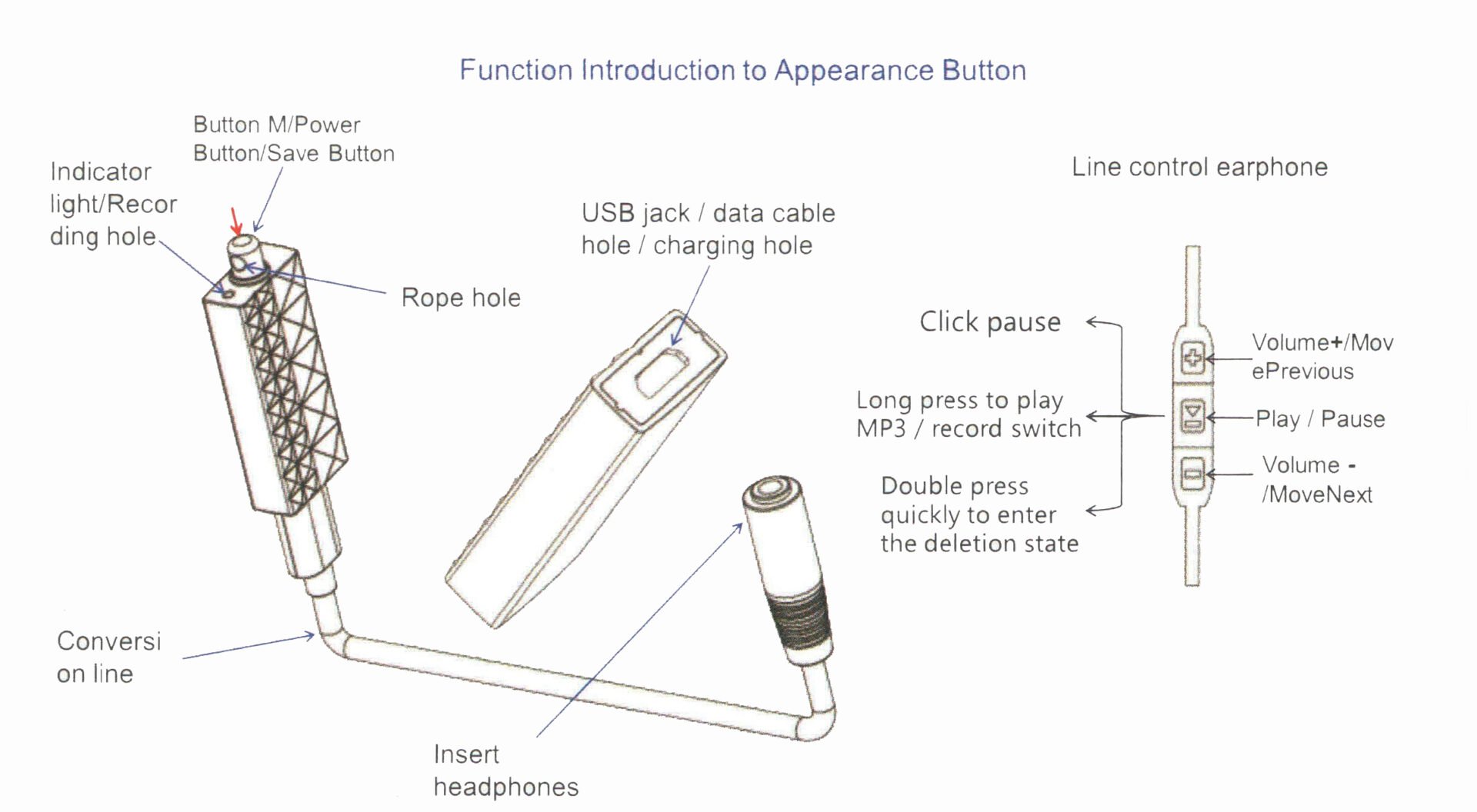
6-month warranty
Warranty with no doubt
Free shipping
On orders over INR 2000
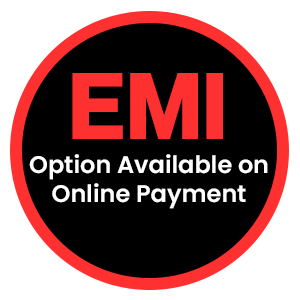














mukeshrai (verified owner) –
So helpful device and really impressive
sonia tripathi (verified owner) –
Awesome product quality and very reasonable price good service provider in delhi.
Himanshu Pawar (verified owner) –
Good Working Product
ashishmehrotra (verified owner) –
DURING RECORDING THERE IS NO SOUND AND LIGHT . THATS GOOD
Vishanu Kumar (verified owner) –
Nice Quality product and clear sound recording or Quality was so good