Portable Mini Digital Spy Locket Pendant Audio Recorder Sound Recording Device – Up To 20 Hours
- Record/ Save
Without plugging in the headset, press and hold the power button until the red light turns on. The pendant audio recorder recording starts when the red light turns off after flashing 3 times. When the reordering finishes, press and hold the power button again to save the recording and shut down after the red light turns on and the blue light flashes 3 times.
Note: During recording from Spy Locket Pendant Audio Recorder, there is no sound or light. Do not connect to the computer, or you will lose the file while you are recording
2. Turm on the function of voice control recording
Without plugging in the headset, press and hold the power button until the red light turns on. The recording starts when the red light turns off after flashing 3 times. After the purple light flashes with a double-click on the power button, the voice control recording starts when the purple light flashes 3 times and goes out. Under voice control mode, recording will be started when there are voices and on standby when there aren’t.
Note: Check whether the Locket Pendent Voice Audio Recorder device is in the state of voice control recording. In any case, press the power button, and the blue light flashes, indicating the pen is in voice control recording
- Turn on the torch
At any stage press the torch button and the torch light will turn on. Release the button, the light will turn off.
Note: If you want to keep the light on, please press and hold the button. - MP3 play/recording playback
Play: plug in the headset, press and hold the M button, the MP3 will play automatically after powering on.
Press and hold the play/pause button on the wire of the headset (as shown in the picture above), and release it after the purple light flashes to switch the music/recording playing. (Blue light slow flash for playing MP3/red light slow flash for playing recording file)
Note 1: when plugging in the headset to play MP3 or recordings, if the red and blue lights flash alternately, it indicates no songs or recording files in the pen.
Note 2: There is a slot inside the headset jacket, so the headset shall be plugged in securely
- Adjust volume/Switch songs
1. Press and hold the + button to adjust the volume when playing/recording.
2. When playing music/recording files, click the – key to switch tracks. - Paused/Fast Forward and Fast Backward
Play/Pause: When playing music/recording files, click the play/pause” button and enter into the halted state (the purple light keeps on). Click again to return to play Fast forward and fast backward: When playing music/recording files, click the “play/pause” button to enter into the halted state, then press and hold the+” button to fast forward (the purple light flashes). Press and hold the button to fast backward (the purple light flashes).
Note: If you need to fast forward and fast backward again, please repeat the operation above - Delete Files
When playing music/recording files, double-click the play/pause button on the wire of the headset to enter the delete state (purple light flashing), then click the” or button to confirm the file to be deleted.
Note: The file that has been deleted is the recording or music played currently. The recording pen resumes normal play if the pen is not operated for 3s in the delete state. - Time synchronization
Power off the Locket Pendent Voice Audio Recorder and connect to the computer with the USB cable, find the time synchronization tool, double click to run it, and click “OK” to finish time synchronization of the pen and computer - Charge
Connect the computer or the power adapter with the data cable, the red light will flash slowly, and the blue light will stay on when it is fully charged. When the blue light comes on, it can be charged for another hour, which makes the battery more powerful. (If the red light doesn’t keep flashing, not light, or turning off automatically, it means the battery has run out, you need to charge it for normal operation.) - Connected to computer
Due to the different compatibilities of computer operation systems, for better data transmission, please connect the pen first with the USB cable, and then connect the pen to the computer - Troubleshooting
1. The recording Device cannot work properly
Due to the occasional crash of the spy audio recorder system software, f can be connected to the computer (the data cable is connected to the recording pen first, and then to the computer), then a mobile hard disk drive appears in my computer Select the mobile hard disk drive, right-click and select formatting. After formatting, it restores to factory Settings. Most faults can be resolved in this way.
Note: After restoring to factory Settings, the files in the recording pen will be lost. You need lo make a backup before formatting and copy the files to the computer or other storage. - Connected to the computer, the computer doesn’t respond
first; check if the USB port of the data cable is loose from the computer, then check if the data cable and recording pen are secure. If your computer still doesn’t show a removable drive, try another computer. Some computers cannot read the disk due to the drives and setup of the computer system.
Please contact customer service if the disk is still unreadable after changing the computer or turning off the anti-virus software. Statements of toxic or harmful substances or element
System Parameters
Power supply: battery built-in high-quality 450mAh lithium battery
Recording format: WAV
Music format: MP3/ WMA /WAV
Recording Memory: 16G8-192-hour recording files in Pendant Audio Recorder
Sampling frequency48 kHz Default digit: 192KBPS
Note: Be sure to save the recording and turn it off before connecting to your computer, or the file you are recording will be lost Due to the high quality of the sound, multiple recordings will occupy more memory capacity. Please backup the recording files to the computer in time. The recording may not go on due to insufficient memory.
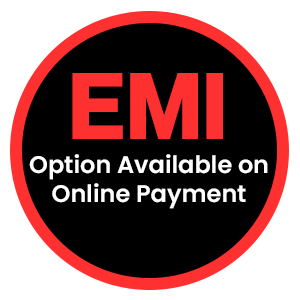










sureshbhai (verified owner) –
SO COOL DEVICE
ikam jyot (verified owner) –
Good product and good service.
divyaram (verified owner) –
The secret mode voice recordig is very cool.
divyaram (verified owner) –
value for money
sonyvyas (verified owner) –
sound very good and voice recording in secret mode.
Rajveer Rajput (verified owner) –
Product Quality was excillent and clear audio recoarding
Priyanka chopra –
I would highly recommend to buy this. Easy to handle and good quality